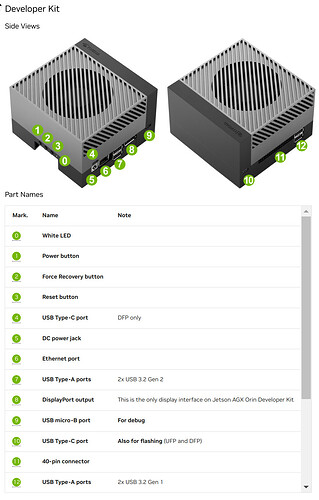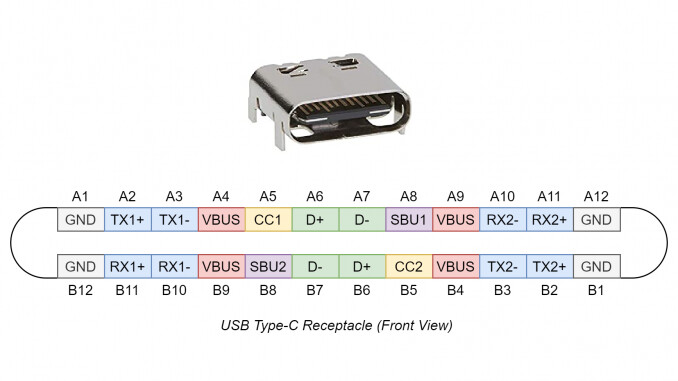Just some notes today on performance using an Anyoyo Thunderbolt enclosure for NVME devices. Memory stick I have is a 1TB Crucial brand device with its own heat dissipator.
Test one made with my MSI laptop that has a Thunderbolt 3 controller on board:
Buffered disk reads from the Anyoyo enclosure come out to 1202.43MB/sec while the internal nvme0 (my second disk) runs at 641.93MB/sec. Cached reads are about the same, around 37674MB/sec for the enclosure and 36870MB/sec for the internal Samsung 970VO stick. Guess that’s the difference between the older 970VO nvme stick and the newer Crucial stick.
My PC had the ASUS USB4 card installed which uses the AS Media ASM4242 controller. A first attempt at hot plugging the Anyoyo enclosure did not work, it wouldn’t recognize the enclosure. A reboot with the enclosure attached enumerated properly but then refused to mount due to some block ID issue. However, running ‘sudo blkid’ generated the proper output for nvme2 so I tried to mount the nvme2 drive as read only, and that worked. Test results were:
dev/nvme1n1: (internal Kingston nvme drive)
Timing cached reads: 45602 MB in 2.00 seconds = 22836.95 MB/sec
Timing buffered disk reads: 4198 MB in 3.00 seconds = 1398.68 MB/sec
jeffs@Isengard:/mnt$ sudo hdparm -tT /dev/nvme2n1
/dev/nvme2n1: (Crucial memory stick in Anyoyo enclosure)
Timing cached reads: 42922 MB in 2.00 seconds = 21492.67 MB/sec
Timing buffered disk reads: 4380 MB in 3.00 seconds = 1459.90 MB/sec
So it seems that USB4 performance is running just a bit faster than Thunderbolt 3 on my laptop. No big surprise there since this is an up to date ASUS motherboard and my laptop is 4 years old.
Attempts to test with the ASUS Thunderbolt 4 card failed as the card appears to have failed. USB2.0 still functions but TB/USB4 devices will not enumerate. Dmesg also shows that the card will not initialize properly so guess I have to find a new one.
(update on 11/12/24:)
Installed a new ASUS ThunderboltEX card and now everything is working properly again. Noted the performance of the Anyoyo enclosure once again, this is running through my OWC Thunderbolt hub:
Timing cached reads: 38618 MB in 2.00 seconds = 19336.39 MB/sec
Timing buffered disk reads: 3914 MB in 3.00 seconds = 1304.63 MB/sec
Hmmm… somewhat slower than TB3, let’s try a direct connection to the second port on the card itself:
Timing cached reads: 47012 MB in 2.00 seconds = 23543.35 MB/sec
Timing buffered disk reads: 4276 MB in 3.00 seconds = 1424.93 MB/sec
Hmmm… So there is definitely a performance penalty when going through a hub. The cables, hub and PCIe card are all Thunderbolt 4.
Compare this to a USB-C connected external hard drive:
Timing cached reads: 25290 MB in 2.00 seconds = 12657.10 MB/sec
Timing buffered disk reads: 12 MB in 3.52 seconds = 3.41 MB/sec