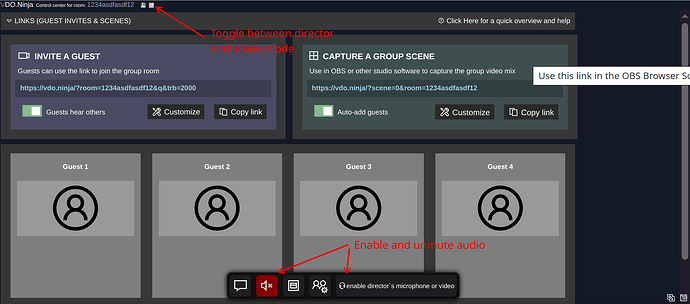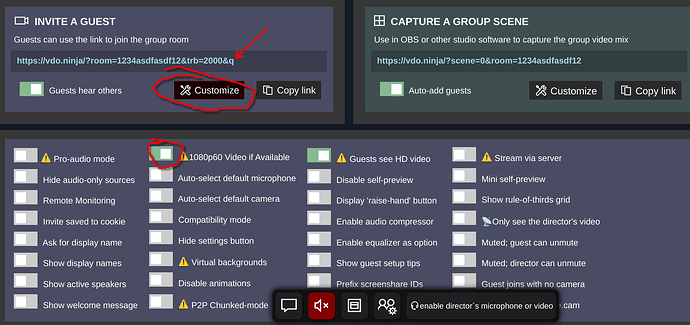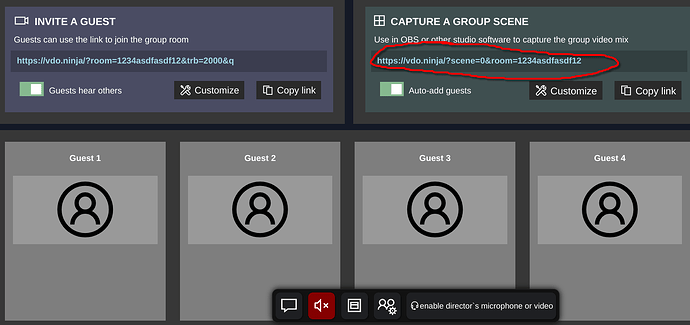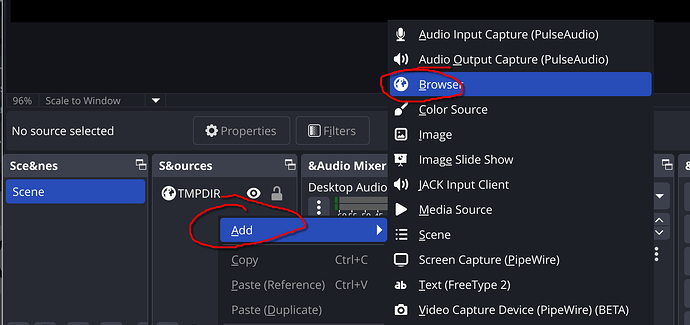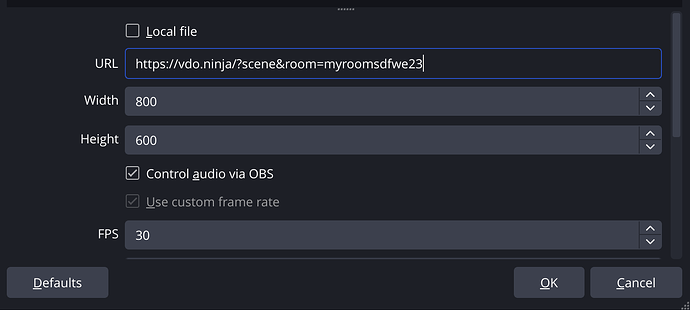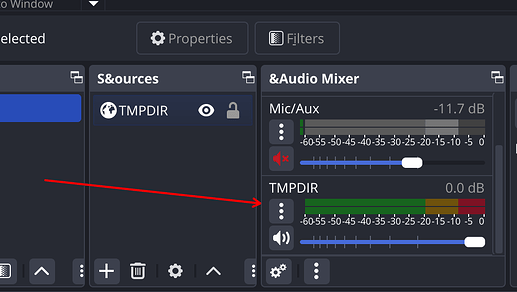In the past, we’ve recorded podcasts with Zoom, and then Jitsi. That worked pretty well, but with Jitsi, we’ve had occasional problems – likely due to their servers being overloaded, as it is a free service. Jitsi limits recordings to around an hour. Neither of us has a Zoom account, so with the free Zoom account, meetings are limited to 40m. Additionally, with Jitsi and Zoom, data goes through central servers, so there is additional latency.
You can also record audio locally with the above using OBS, but I won’t go into that because now there is a better way:
VDO.Ninja is a Swiss Army knife for computer video, recording, monitoring, and just about anything else you might think of – all in your browser. It leverages the latest browser WebRTC technologies. To start a meeting is as simple as going to https://vdo.ninja/ and creating a room. Everything is defined by the URL, so once you have things set up the way you like, simply save the URL and reuse it.
VDO.Ninja does not typically route data through a central server, but instead, all data is routed peer-to-peer. You send to and receive a stream from every participant on the call. This works well for a small number of participants, as the latency is lower than going through a server, but will obviously break down once you get more than 10 or so participants – it depends on how much internet bandwidth everyone has.
It took us a bit to figure out how to set it up. It has a scene mode and a director mode. You can toggle between the two modes by clicking the window looking icon at the top of the screen. You also need to enable your mic/video/speaker if you are a director and want to participate in the meeting. VDO is obviously set up to have a dedicated recording engineer, who is not participating in the call, manage the recording (maybe someday …).
Initially, screensharing was a bit fuzzy, but after enabling 1080p60 video, that looked better. This simply adds a ‘q’ parameter to the URL.
You can record directly to OBS using a rather interesting technique. You use the “Capture a group scene URL”:
In OBS, create a browser source, which starts a browser inside OBS and then captures the video/audio directly from that browser. The browser is another participant, so it receives audio directly from every participant. I use a laptop for calls, but capture the audio on a separate, more powerful workstation so my laptop fans don’t spin up during the call.
In the OBS browser source, populate the URL from VDO:
Select the Control audio via OBS and then scroll down in the Audio Mixer to see the levels:
VDO appears to adjust the audio levels automatically if not in pro mode – again, watch them in the OBS recording session.
One of the neat things about this recording mechanism is that multiple people can easily record the podcast.
I think you can also pull each person’s feed into OBS separately if you want to do fancier mixing/right-left balance, etc.
The version of OBS packaged for Arch Linux does not include the embedded browser, so I installed OBS using Snap.
With mostly defaults, we’re getting excellent audio quality and low latency, so we’ve not bothered with advanced settings like Pro-audio mode. Khem and I have recorded several podcasts with VDO, and tomorrow, we hope to record our first VDO podcast with a guest – excited to see how it turns out.